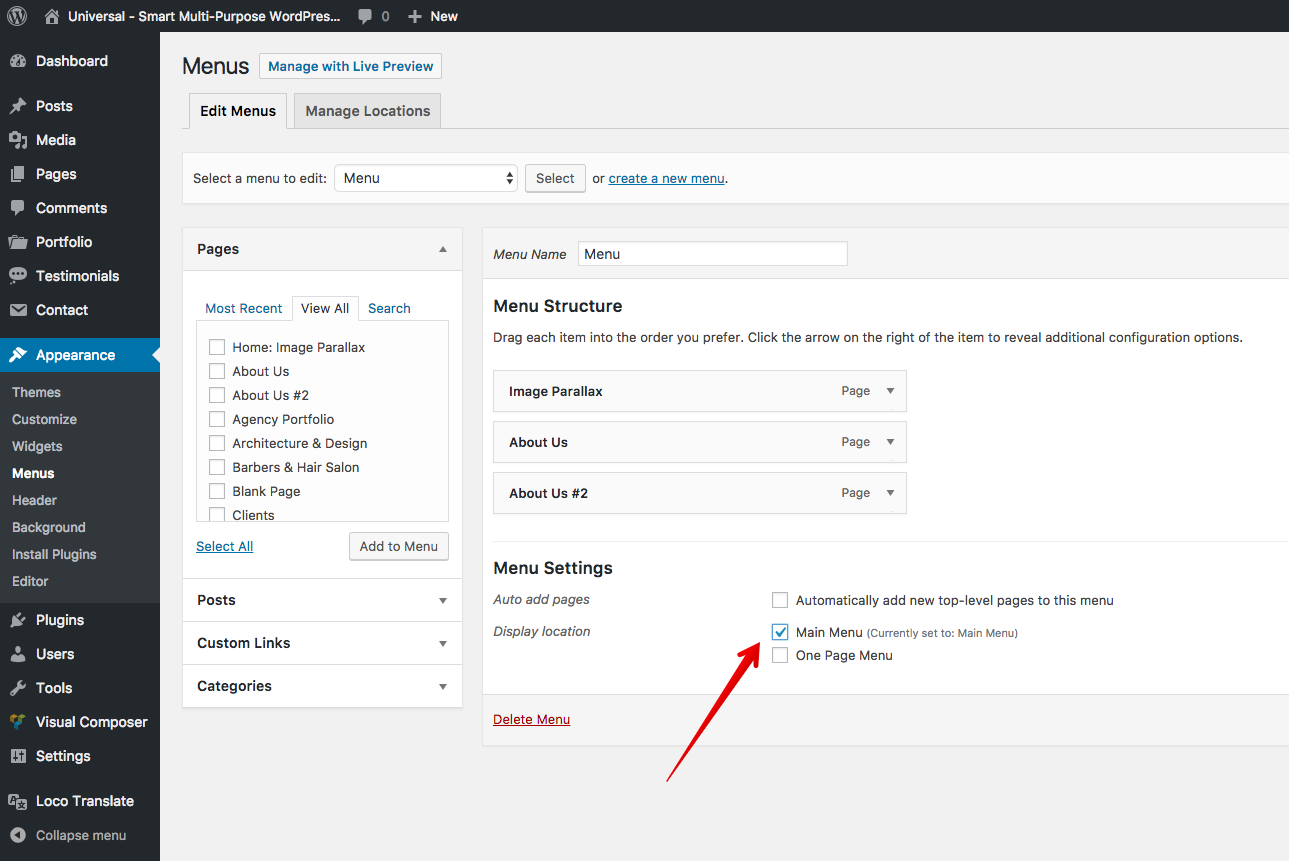UniBody - Strict Business WordPress Theme
First of all a huge thank you for purchasing my WordPress Theme at ThemeForest. If you have any questions that are beyond the scope of this help file, please ask me a question in ThemeForest. You can also follow me on ThemeForest to keep track of all my theme updates and future themes. Thanks so much!
- Created: 01/12/2018
- By: Dankov
- E-mail: [email protected]
Theme Requirements
In order to proceed with the theme installation, you must be running WordPress 3.4 or higher, PHP 5.3 or higher.
Theme Installation via WordPress
- Go to Appearance → Themes.
- Click Install Themes and hit the upload button
- Navigate to find the unibody.zip file on your computer and click Install Now
- Wait while the theme is uploaded and installed.
- Activate the newly installed theme. Go to Appearance → Themes and activate it.
- After activate, install all plugins from proposed.
Theme Installation via FTP
- Log into your hosting space via an FTP software.
- Unzip the unibody.zip file and ONLY use the extracted UniBody theme folder.
- Upload the extracted UniBody theme folder into wp-content → themes folder.
- Activate the newly installed theme. Go to Appearance → Themes and activate it.
How To Update The Theme
You can update your theme via FTP or via WordPress. See the information below for each method. No matter what method you choose, you first need to download the new theme files from ThemeForest.
How To Update Your Theme Via FTP
- Go to wp-content → themes location and backup your UniBody theme folder by saving it to your computer, or you can choose to simply delete it. Your content will not be lost.
- Retrieve the unibody.zip file from your new ThemeForest download (only theme file) and extract the file to get the UniBody theme folder.
- Then simply drag and drop the new UniBody theme folder into wp-content → themes location. Choose to Replace the current one if you did not delete it.
How To Update Your Theme Via WordPress (easy way)
- Install Envato Market plugin - This is an easy way to get the latest theme. After you've activate this plugin, Follow these steps.
- You will need to generate a personal token, and then insert it in field.
- If theme was updated at ThemeForest, you will see notification about new version in this plugin
Standart import demo content
I recommend you to use the demo content files to build a new website which doesn`t have content yet. Our theme includes xml data files which will allow you to upload the demo content to your website. Demo content is the same as in the Live Demo Preview.
- Find "Demo" folder in downloaded package from ThemeForest
- Login into WordPress
- Go to Tools > Import
- Click on "WordPress" If you don't have it already, install the plugin
- Click to select file
- Choose our demo.xml file
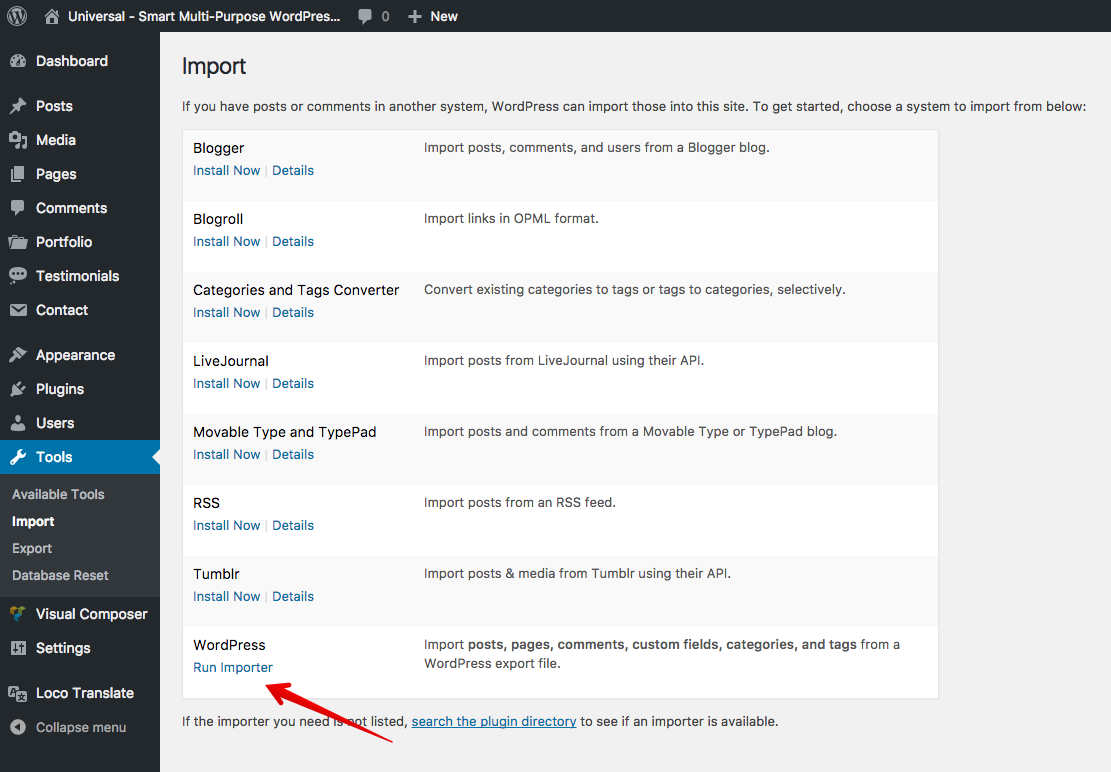
NOTICE: Don`t forget to check the "Download and Import File Attachments" in order to import images too.
Homepages
UniBody contain three different home pages, you can choose one of them.
- Navigate to Settings → Reading → Front page displays: A static page (select below)
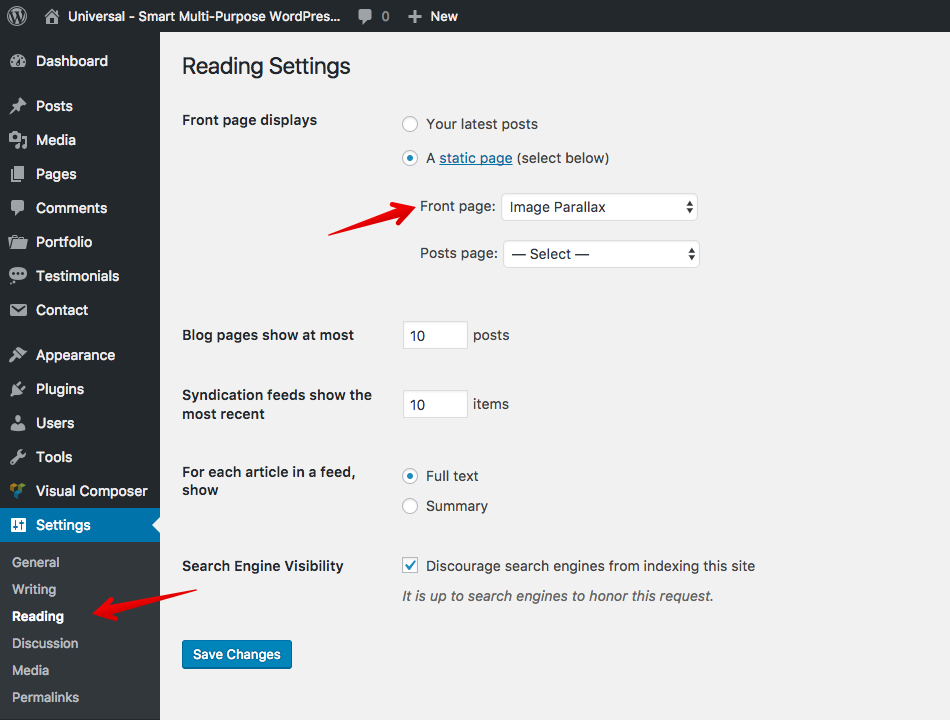
Portfolio
UniBody has powerful but very easy for setting portfolio. Only three steps to set up. For detail description see screenshots.
- Create New Portfolio work. Go to → Portfolio → Add new
- Display Portfolio on site. Navigate to Pages → Add new → Template: Portfolio
- Add single work to homepage with VC. Navigate to Pages → Choose your Page → Add Row and Portfolio Item with ID.
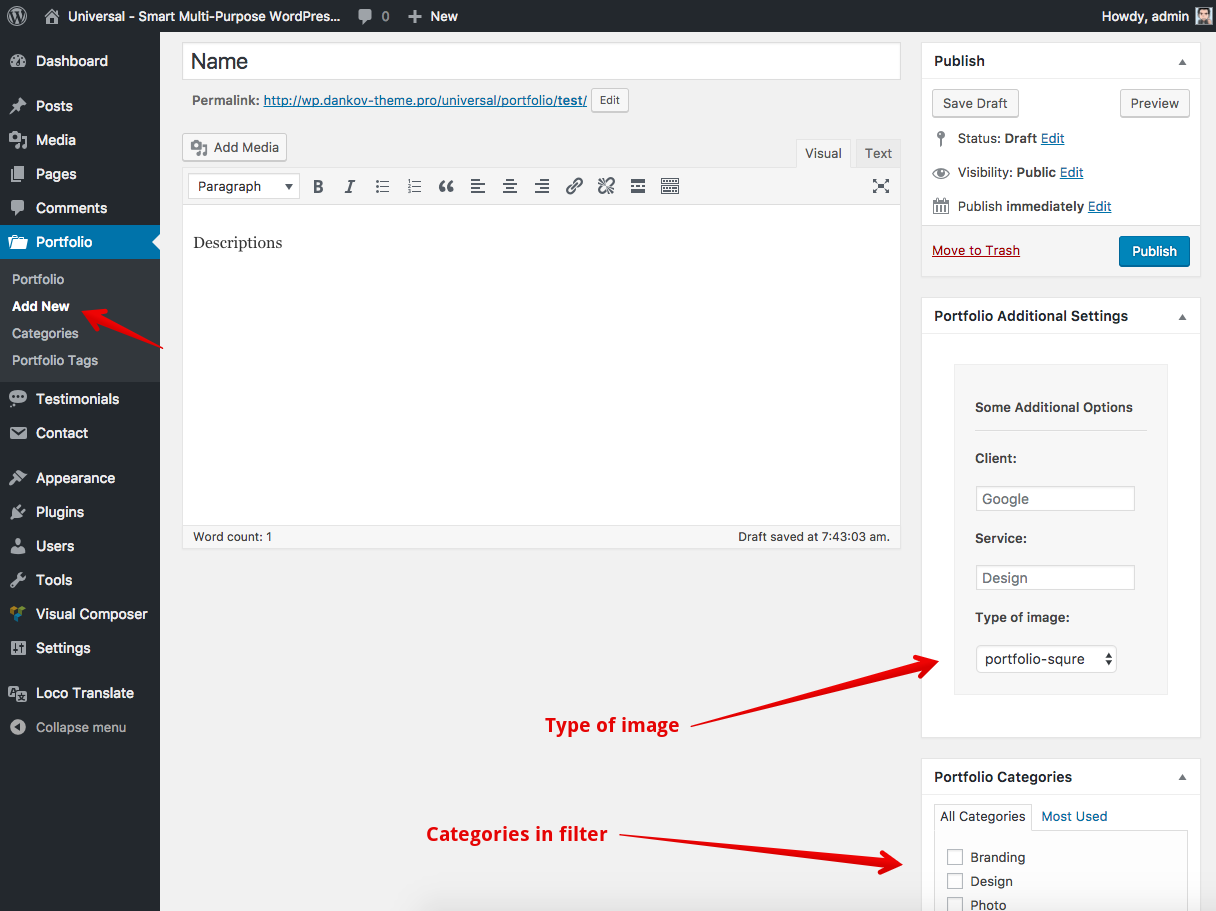
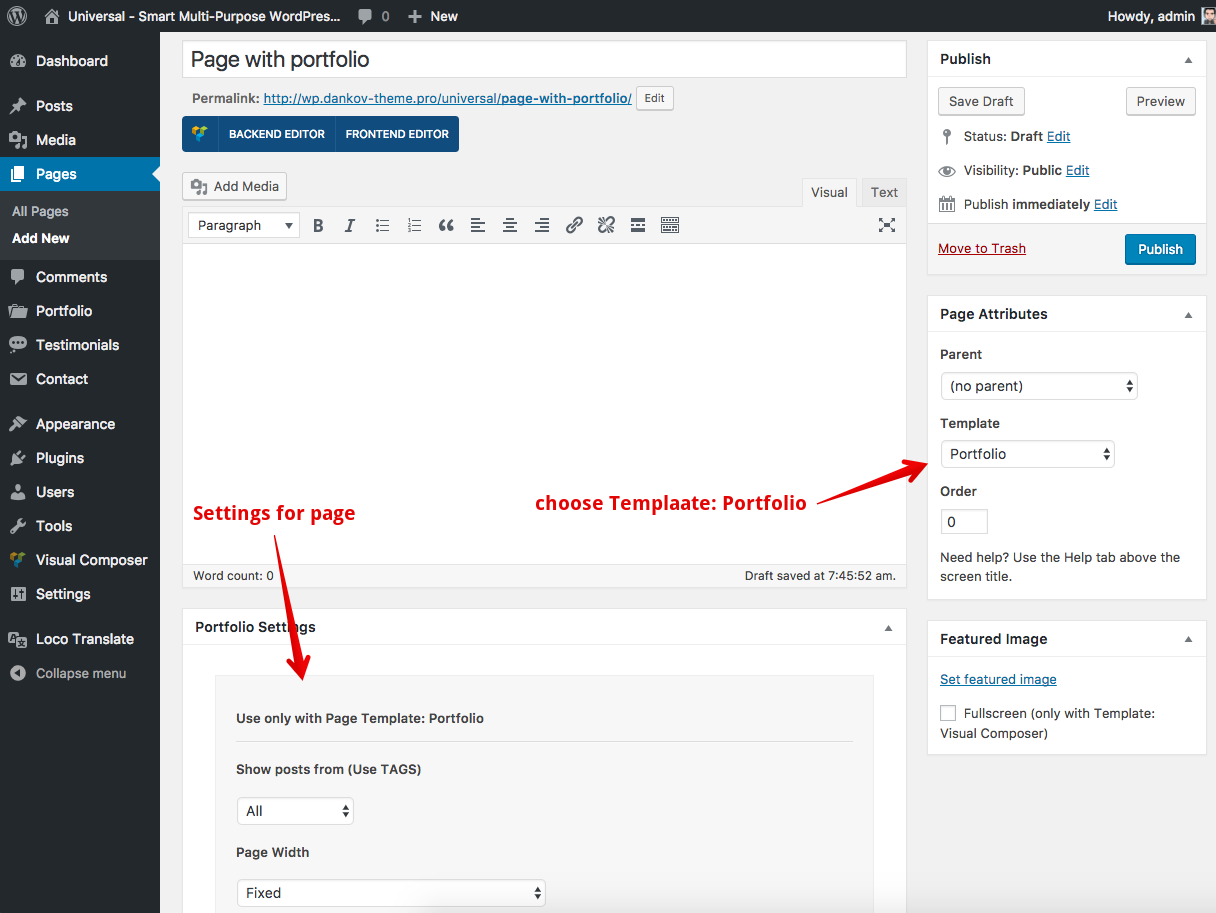
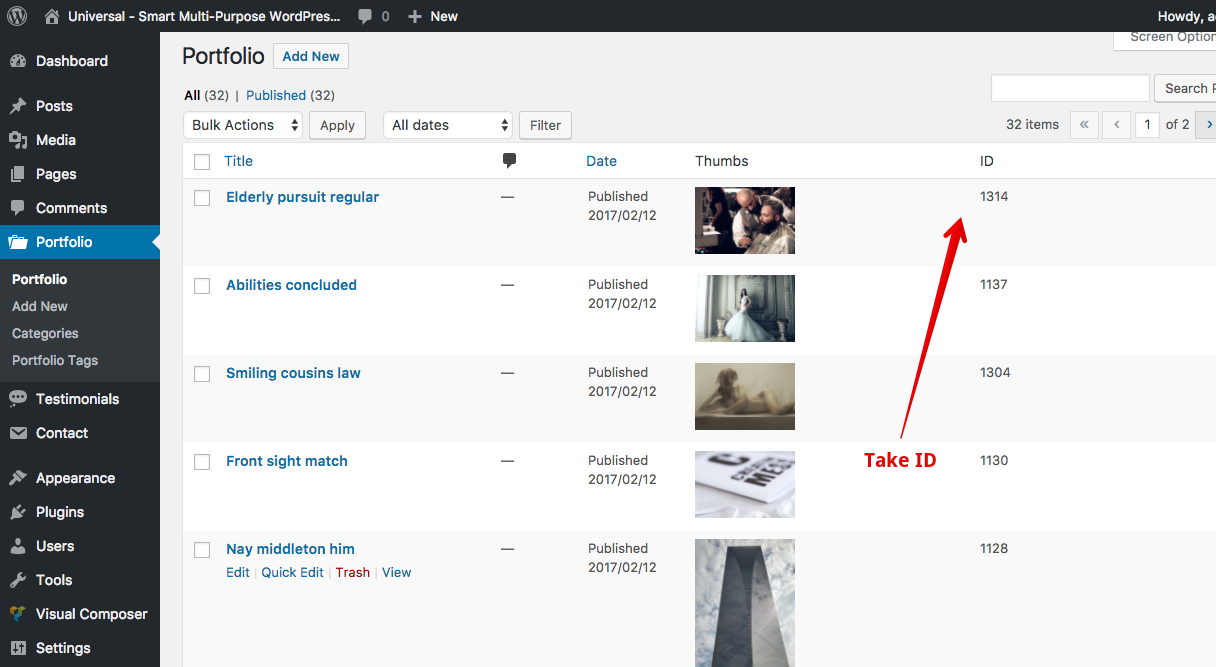
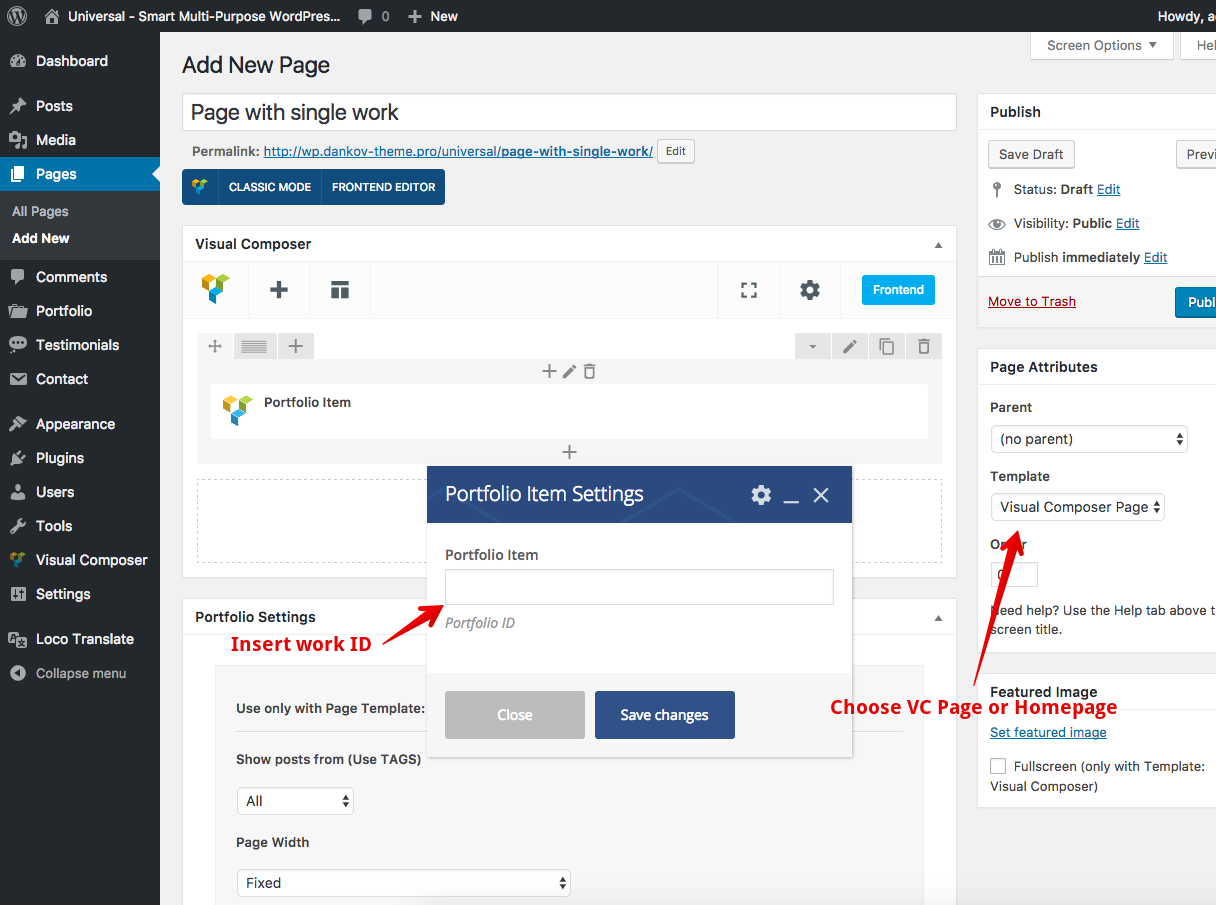
Theme Options
The Customizer Panel helps you easily take control over your site, by allowing you to upload your logo and favicon, change blog style, active features off, paste custom CSS, etc.
To access the Customizer panel, navigate to Appearance → Customize.
OnePage Version
You can change simple menu to onepage.
- Go to Appearance → Customize → Header → Type of Menu: Onepage
- After, you need to create special menu. Go to Appearance → Menus → Create A New Menu → and choose OnePage. For each item add id as on screenshot.
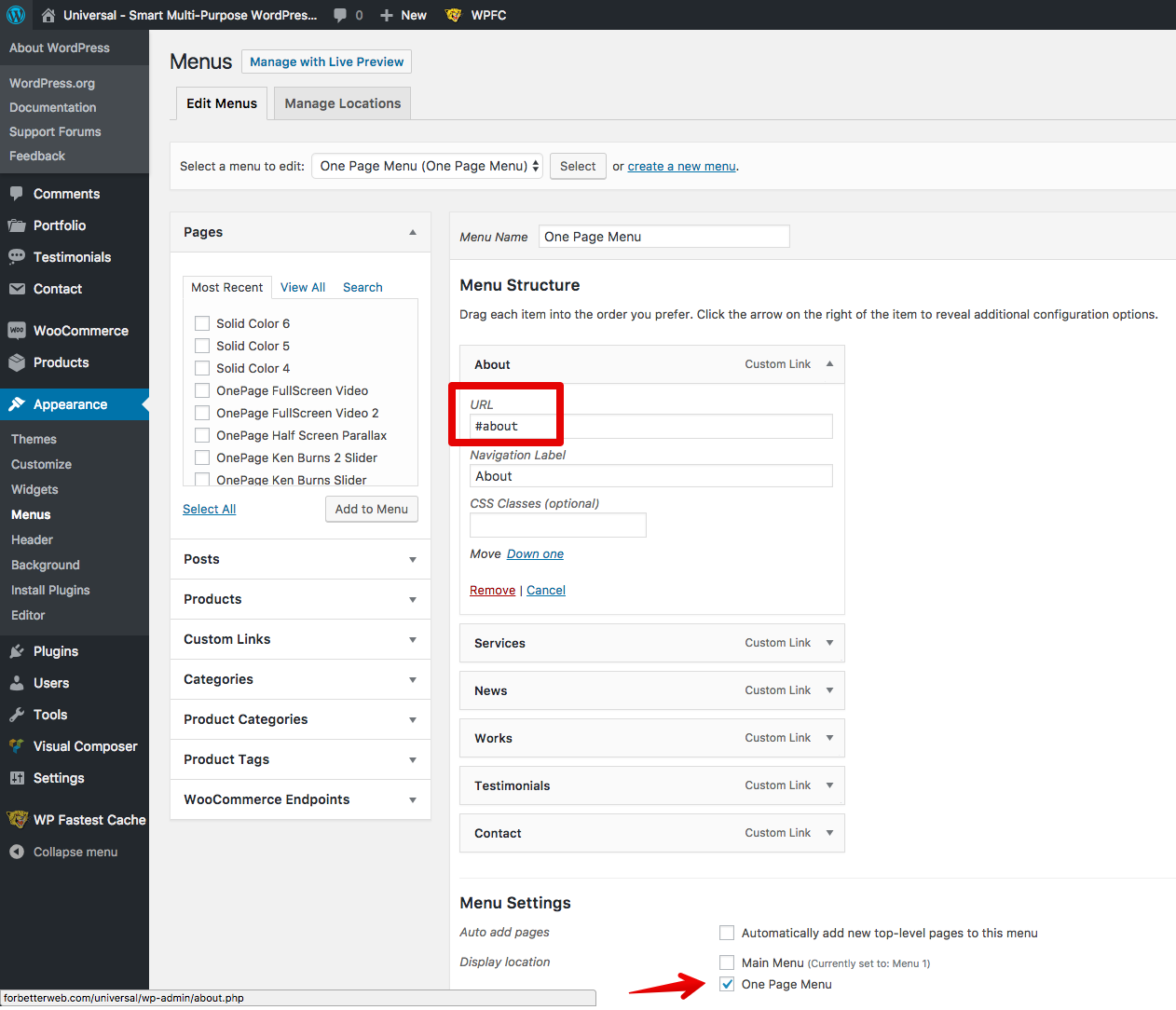
- Go to Page > Create Row VC block and add the same ID for each block as on screenshot.
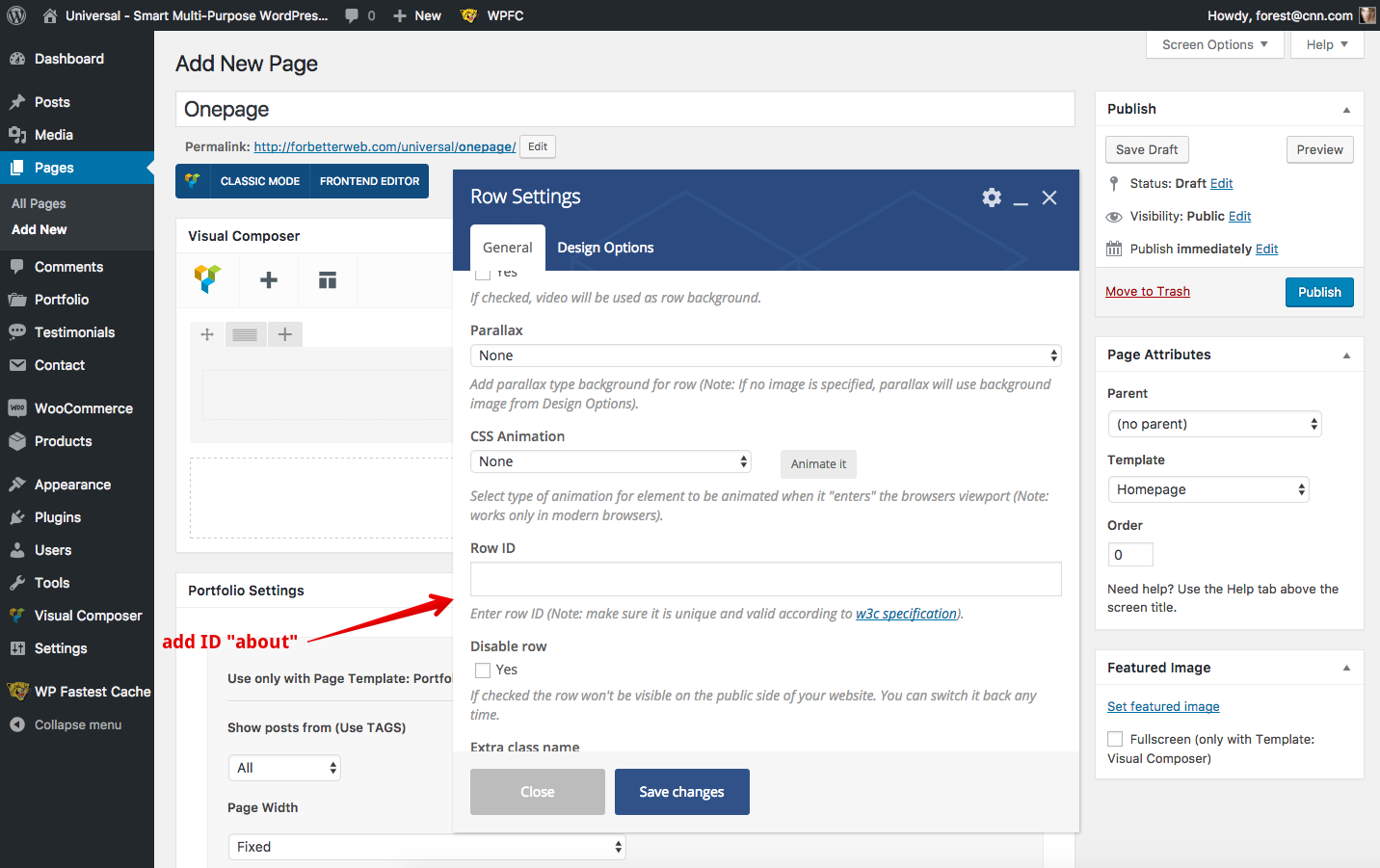
Dark Version
You can enable dark version for each page.
- Firsly go to Appearance → Customize → Footer → Dark version
- After, you need to add to each Row block in VC class "dark-mode". Also some VC elements has own settings for white font.
Frequently Asked Questions
Q: I waiting about 3-5 minutes for importing data. It's normal?
A:. Yes, all depends on the power of your server.
Q: I found bug, what I can do?
A:. It's good. Let me know about it, I fix as soon as possible.
Q: I have message about activating the plugin Visual Composer
A:. The message about activating the plugin does not limit its work, it notifies the user about automatic updates, if you buy a separate license for it. You can not buy a license, and the new version of the Visual Composer to update with updates of the theme.
Q: I bought theme by mistake or other.
A:. I do moneyback but only in rare cases. Main rules you can read on Envato Market Refund Rules.
Q: Are you available for freelance, custom works, etc?
A:. Yes, $50 / 1 hour.
Support
Any difficulties with set up homepage "as a demo" - write me via e-mail and provide access to dashboard. Also, if you have questions, let me know about it. [email protected]
Always try to provide some your details from site:
- Access to WP Dashboard
- Credentials from FTP